- Joined
- Aug 7, 2021
ps. this is not finished yet, but i am currently working on it!
please do not post in this thread, thank you<3

|
Last edited:
 Your support makes Blue Moon possible (Patreon)
Your support makes Blue Moon possible (Patreon)

|
|
˖ ⁺ the basics let's start with the basics, so you know how the codes work and what they do. it's pretty straightforward, but it's easier if you know what each code does, so you can create tables from scratch instead of copy-pasting entire templates without understanding how it works. this makes it easier to troubleshoot too!
ps!! you have to format things (font, size, color, alignments, etc) separately within each column / box / { td } !! |
|
| this is bcenter, 400x100 size, background with no border. |
[xtable=bcenter]{tr}{td=border:0|bcolor:#d3aedd|400x100} e x a m p l e {/td}{/tr}[/xtable]| this is bcenter, 600px width, background with no border. |
[xtable=bcenter]{tr}{td=border:0|bcolor:#d3aedd|600pxx@} e x a m p l e {/td}{/tr}[/xtable]| this is bcenter, 900px width, background with no border. |
[xtable=bcenter]{tr}{td=border:0|bcolor:#d3aedd|900pxx@} e x a m p l e {/td}{/tr}[/xtable]| this is not bcenter, 500px width, background with 10px border. |
[xtable]{tr}{td=border:10|border-color:#a376ca|bcolor:#d3aedd|500pxx@} e x a m p l e {/td}{/tr}[/xtable]| this is bcenter, 400px width, no background with 5px border. |
[xtable=bcenter]{tr}{td=border:5|border-color:#a376ca|400pxx@} e x a m p l e {/td}{/tr}[/xtable]| this is bcenter, 400px width, no background, no border. x x x filler text to show the invisible box. x x x x x x x x x x x x x x x x x x x x x x x x x x x x x x |
[xtable=bcenter]{tr}{td=border:0|400pxx@} e x a m p l e {/td}{/tr}[/xtable]|
˖ ⁺ simple tables there are four ways to use the table for simplicity and to make your post look prettier than a standard non-table post. basically, this just puts your post / text in a box, either invisible, bordered, colored, or colored with a border. i'll show you how to do it.
|
| you can use the table to create an invisible box for your post, like this: |
|
Curabitur iaculis sapien id pulvinar dictum. In rhoncus, enim nec dictum tincidunt, nisl est consectetur magna, vel pretium neque velit sed arcu. Vivamus vulputate ipsum nec nulla semper sagittis. Nunc sit amet dignissim sapien. Suspendisse vel dolor lacinia, feugiat purus a, porta augue. Nulla pharetra diam quis elementum sollicitudin. Class aptent taciti sociosqu ad litora torquent per conubia nostra, per inceptos himenaeos. Fusce feugiat lorem et massa dapibus, sit amet ultrices massa ullamcorper.
|
[xtable=border:0|bcenter]{tr}{td=border:0|600pxx@} e x a m p l e {/td}{/tr}[/xtable]| you can even add a border around your text, like this: |
|
Curabitur iaculis sapien id pulvinar dictum. In rhoncus, enim nec dictum tincidunt, nisl est consectetur magna, vel pretium neque velit sed arcu. Vivamus vulputate ipsum nec nulla semper sagittis. Nunc sit amet dignissim sapien. Suspendisse vel dolor lacinia, feugiat purus a, porta augue. Nulla pharetra diam quis elementum sollicitudin. Class aptent taciti sociosqu ad litora torquent per conubia nostra, per inceptos himenaeos. Fusce feugiat lorem et massa dapibus, sit amet ultrices massa ullamcorper.
|
[xtable=bcenter]{tr}{td=border:5|border-color:#d3aedd|600pxx@} e x a m p l e {/td}{/tr}[/xtable]|
or you can use a background color, like this: ➤ ps. here i've used a table within a table to create the padding around the text. please keep in mind that the width of the inner table has to be smaller than the outer table |
|
[xtable=bcenter]{tr}{td=border:0|bcolor:#d3aedd|600pxx@}[xtable=bcenter]{tr}{td=border:0|550pxx@} e x a m p l e {/td}{/tr}[/xtable]{/td}{/tr}[/xtable]
Outer table
|
| you can also add a border to this colored box, like this: |
|
[xtable=bcenter]{tr}{td=border:7|border-color:#7950c3|bcolor:#d3aedd|600pxx@}[xtable=bcenter]{tr}{td=border:0|550pxx@} e x a m p l e {/td}{/tr}[/xtable]{/td}{/tr}[/xtable]|
here you can see an example with pictures: ➤ you can format your content like normal inside the box, but you might have to go back into code-mode to correct a few things (like unwanted line-jumps before text) before you hit publish. |
|
|
|
|
˖ ⁺ two column tables this is where it starts to look a little bit complicated, but it's actually very simple. so, this is how you can create tables that have two columns, aka two boxes next to each other or on top of each other. you can play around quite a lot with it, so let me show you a few options! but feel free to combine different options as well. first things first. let me just quickly explain how the two columns work and the difference between vertical and horizontal. it's easier to show it with colored boxes. and you can change the width of the boxes as you see fit! ps. if you want to add content to more than two (2) columns in one row, you have to use the [ floatleft ] code to make it readable on phone. i will explain how this works in a future post.
here you can see that we have one row { tr } and two columns { td } in that row :
|
|
to simplify it even more, we can look at the code like this : [ xtable = bcenter ] { tr } { td =border:0 | bcolor:#a376ca | 300pxx@ } column 1 { /td } { td =border:0 | bcolor:#d3aedd | 300pxx@ } column 2 { /td } { /tr } [ /xtable ] |
here you can see that we have two rows { tr } and one column { td } in each row :
|
|
to simplify it even more, we can look at the code like this : [ xtable = bcenter ] { tr } { td =border:0 | bcolor:#a376ca | 300pxx@ } column 1 { /td } { /tr } { tr } { td =border:0 | bcolor:#d3aedd | 300pxx@ } column 2 { /td } { /tr } [ /xtable ] |
in this table i have placed two boxes next to each other like shown above, but i have also added a table within the second box so that i can get some padding around the text :
|

dream big. |
|
in this table i have stacked two boxes on top of each other like shown above, but i have also added a table within the second box so that i can get some padding around the text :
|

dream big. |
|
|
as you can see, you can play around quite a lot!
|
[xtable=bcenter]{tr}{td=border:0|bcolor:#a376ca|200pxx@}first box content{/td}{td=border:0|bcolor:#d3aedd|400pxx@}[xtable=bcenter]{tr}{td=border:0|350pxx@}second box content{/td}{/tr}[/xtable]{/td}{/tr}[/xtable][xtable=bcenter]{tr}{td=border:0|bcolor:#a376ca|500pxx@}top box content{/td}{/tr}{tr}{td=border:0|bcolor:#d3aedd|500pxx@}[xtable=bcenter]{tr}{td=border:0|440pxx@}bottom box content{/td}{/tr}[/xtable]{/td}{/tr}[/xtable]|
˖ ⁺ multiple columns 1 this is to show you that you can create big tables with as many columns as you'd like. it's actually very simple, but it also has its limits. i'll explain them in a moment. but the main rule is that you must have the same number of columns in each row. unless we work around this; i will show you how further down.
so, if you would like to have a different number of columns, you have to create a new table within a column / box ( in other words: a table within a table ). this is what happens if you try to create a different number of columns: this is the only way to work around it, but we'll get back to that in a future post ( tables within tables ) :
let's start with the basics again. you can add as many rows { tr } and columns { td } as you'd like. but keep in mind that the more you add, the more cluttered it will look (especially on phones) ~ unless you work around this by using [ floatleft ], but we'll get back to that later. also, unless you make a table within table (i will make a proper post on that soon), you must have the same number of columns in each row. it is also important to notice that if your widths don't add up, the table will automatically change them. if your first column is 200px wide, all columns under it will also be 200px wide. if you change this number to let's say 400px, all columns below ( or above ) this column will change to 400px, even tho the code for the other columns says 200px. here you can see that all widths are 200px:
in the table below, i have only changed the width of one column, but it automatically changes all columns above and below it, so keep this in mind when you change widths. in the example below, you can see that i have made one row { tr } with three columns { td }. however, the third column is just for aesthetics and basically just to add a line of color. |
|
|
3 |
|
|
| in the code below you can see that the first and second box have padding, so a table within a table to create some space around the content / text. i have highlighted the code that belongs to each column / box. |

[xtable=bcenter]{tr}{td=border:0|bcolor:#a376ca|250pxx@}[xtable=bcenter]{tr}{td=border:0|bcolor:#a376ca|200pxx@} o n e {/td}{/tr}[/xtable]{/td}{td=border:0|bcolor:#d3aedd|400pxx@}[xtable=bcenter]{tr}{td=border:0|bcolor:#d3aedd|350pxx@} t w o {/td}{/tr}[/xtable]{/td}{td=border:0|bcolor:#7037a1|20pxx@} t h r e e {/td}{/tr}[/xtable]|
˖ ⁺ multiple columns 2 let's continue with multiple columns, but this time make them vertical. again, you'll have to add the same number of columns in each row.
if you would like to have a different number of columns in each row, you have to create a new table within a column ( in other words: a table within a table ). i will get back to this in a future post. see the examples in the previous post of what will happen if you do this wrong and how it would look if done right.
in the example below, you can see that i have made three rows { tr } with one column { td } in each row. however, the third row is just for aesthetics and basically just adds a line of color. |
|
|
|
|
|
t h r e e
|
|
|
|
|

|
here are some codes you can copy-paste! feel free to play around. i've added both with and without padding (table within table). change the widths as you see fit, but remember that the width of the table within the column has to be smaller than the actual column if you want that nice padding around your text / content.
|
[xtable=bcenter]{tr}{td=border:0|bcolor:#a376ca|600pxx@} o n e {/td}{/tr}{tr}{td=border:0|bcolor:#d3aedd|600pxx@} t w o {/td}{/tr}[/xtable][xtable=bcenter]{tr}{td=border:0|bcolor:#a376ca|600pxx@}
[xtable=bcenter]{tr}{td=border:0|bcolor:#ffffff|550pxx@} o n e {/td}{/tr}[/xtable]{/td}{/tr}{tr}{td=border:0|bcolor:#d3aedd|600pxx@}
[xtable=bcenter]{tr}{td=border:0|bcolor:#ffffff|550pxx@} t w o {/td}{/tr}[/xtable]{/td}{/tr}[/xtable]|
|
|
|
|
[xtable=bcenter]{tr}{td=border:0|bcolor:#7037a1|600pxx@} o n e {/td}{/tr}{tr}{td=border:0|bcolor:#d3aedd|600pxx@} t w o {/td}{/tr}{tr}{td=border:0|bcolor:#a376ca|600pxx@} t h r e e {/td}{/tr}[/xtable][xtable=bcenter]{tr}{td=border:0|bcolor:#7037a1|600pxx@}
[xtable=bcenter]{tr}{td=border:0|bcolor:#ffffff|550pxx@} o n e {/td}{/tr}[/xtable]{/td}{/tr}{tr}{td=border:0|bcolor:#d3aedd|600pxx@}
[xtable=bcenter]{tr}{td=border:0|bcolor:#ffffff|550pxx@} t w o {/td}{/tr}[/xtable]{/td}{/tr}{tr}{td=border:0|bcolor:#a376ca|600pxx@}
[xtable=bcenter]{tr}{td=border:0|bcolor:#ffffff|550pxx@} t h r e e {/td}{/tr}[/xtable]{/td}{/tr}[/xtable]|
|
|
|
|
|
|
|
|
˖ ⁺ floating tables 1 before we jump into tables within tables, i just want to go over floating tables as this will come in handy when you play around with it. this is when we use the [ floatleft ] code to "stack" the tables (columns rly) next to each other. now, this might sound a bit counter-productive after what i've taught you above, but i promise that this is the best way to do it if you want your post to be readable on phones and tablets ( let's be honest, a lot of us read stuff on our phones ). i will show you examples further down. because this is not necessary for all tables.
you should only use [ floatleft ] when you're creating an "equal amount" of content in two or more horizontal columns/boxes. to clarify, you don't have to use floating tables if you create tables similar to the ones in the previous posts, because these are very much readable on your phone. it's only when you put a lot of information / text in several horizontal columns that it gets difficult to read / view on phones.
let me show you some examples first, so you know what we're working with. it can be a real pain in the ass. because this looks pretty on your pc, right? |
|
|
|

|
let me show you an example where i've added a table within a table to create two columns within the center column ~ it looks extremely messy on phones and it is a pain in the ass to read as the columns stretch out. this is the example underneath without using floating tables.
|
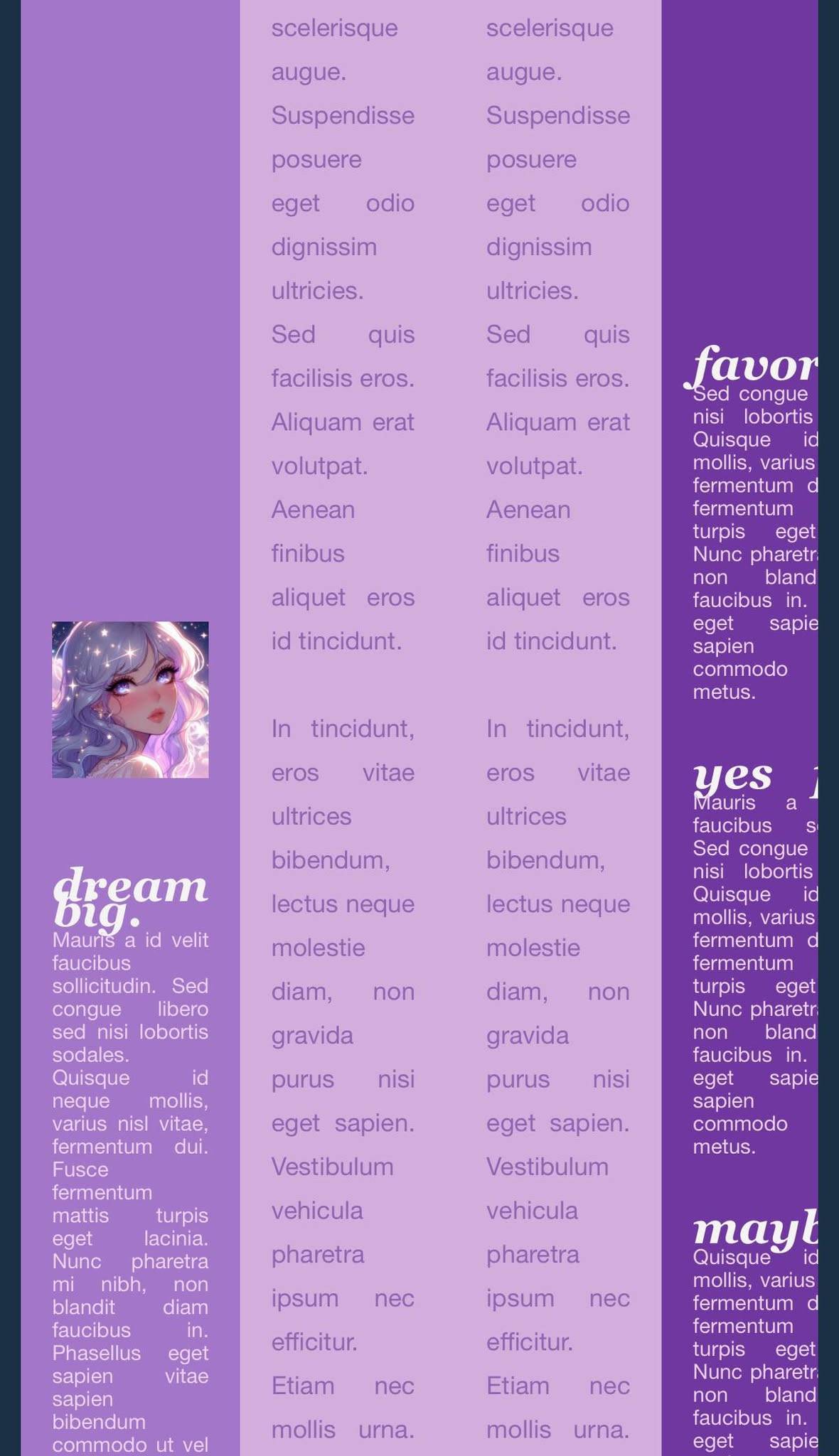
|
now let me show you how the floating tables actually work. this looks pretty cool on your pc too, right? click the spoiler underneath to see how much easier it is to read this on your phone than the previous examples.
|
|




|
˖ ⁺ floating tables 2 now we can start looking at the actual code. it's actually pretty simple if you know how it works. just be careful not to mess too much around, and also: save your code somewhere else while you work just in case you fuck something up! correcting broken code or trying to troubleshoot something isn't always fun, and if you have a previous version of the code that worked, it's a lot easier to start from there and try again. i've messed up soooo many times. so trust me when i say that this is important.
before we start, i just want to repeat myself. you should only use [ floatleft ] when you're creating a table with an "equal amount" of content in two or more horizontal columns/boxes. no one will arrest you if you use it on other tables too, but it's not really necessary, as those are easily readable on phones anyway.
|
|
|
for simplicity, let's remove all the content:
|
|
[xtable=border:0|bcenter]{tr}{td=border:0}[floatleft][xtable=border:0|bcenter]{tr}{td=border:0|bcolor:#a376ca|250pxx@}[CENTER] o n e [/CENTER]{/td}{/tr}[/xtable][/floatleft][floatleft][xtable=bcenter]{tr}{td=border:0|bcolor:#d3aedd|600pxx@}[floatleft][xtable=bcenter]{tr}{td=border:10|border-color:#d3aedd|bcolor:#d3aedd|280pxx@} [center]t w o[/center] {/td}{/tr}[/xtable][/floatleft][floatleft][xtable=bcenter]{tr}{td=border:10|bcolor:#d3aedd|border-color:#d3aedd|280pxx@} [center] t h r e e [/center] {/td}{/tr}[/xtable][/floatleft]{/td}{/tr}[/xtable][/floatleft][floatleft][xtable=bcenter]{tr}{td=border:0|bcolor:#7037a1|250pxx@}[center]f o u r[/center]
{/td}{/tr}[/xtable][/floatleft]{/td}{/tr}[/xtable]|
let's break down the code and look at the floating tables in here:
|
|
|
|
Lorem ipsum dolor sit amet, consectetur adipiscing elit. Sed ac ligula vulputate, gravida massa sed, hendrerit massa. Proin cursus bibendum efficitur. Morbi id urna vitae turpis ullamcorper pretium. Quisque vitae augue a orci euismod faucibus quis eget ex. Vivamus sed eleifend dui. Ut nunc quam, aliquet non venenatis nec, feugiat scelerisque augue. Suspendisse posuere eget odio dignissim ultricies. Sed quis facilisis eros. Aliquam erat volutpat. Aenean finibus aliquet eros id tincidunt.
In tincidunt, eros vitae ultrices bibendum, lectus neque molestie diam, non gravida purus nisi eget sapien. Vestibulum vehicula pharetra ipsum nec efficitur. Etiam nec mollis urna. Cras fringilla ex ac luctus sodales. Mauris ut lorem sit amet odio imperdiet volutpat at quis quam. Sed fringilla nisi nec turpis imperdiet dapibus. Quisque augue urna, luctus nec urna at, semper mattis mi. Nulla maximus hendrerit nulla. Mauris in erat at felis hendrerit consequat iaculis et metus. Etiam porttitor dolor ac dui consectetur tincidunt. |
|
Lorem ipsum dolor sit amet, consectetur adipiscing elit. Sed ac ligula vulputate, gravida massa sed, hendrerit massa. Proin cursus bibendum efficitur. Morbi id urna vitae turpis ullamcorper pretium. Quisque vitae augue a orci euismod faucibus quis eget ex. Vivamus sed eleifend dui. Ut nunc quam, aliquet non venenatis nec, feugiat scelerisque augue. Suspendisse posuere eget odio dignissim ultricies. Sed quis facilisis eros. Aliquam erat volutpat. Aenean finibus aliquet eros id tincidunt.
In tincidunt, eros vitae ultrices bibendum, lectus neque molestie diam, non gravida purus nisi eget sapien. Vestibulum vehicula pharetra ipsum nec efficitur. Etiam nec mollis urna. Cras fringilla ex ac luctus sodales. Mauris ut lorem sit amet odio imperdiet volutpat at quis quam. Sed fringilla nisi nec turpis imperdiet dapibus. Quisque augue urna, luctus nec urna at, semper mattis mi. Nulla maximus hendrerit nulla. Mauris in erat at felis hendrerit consequat iaculis et metus. Etiam porttitor dolor ac dui consectetur tincidunt. |
|
